Scheduling One-Time and Recurring Jobs in Linux
In Linux, efficiently managing tasks to run automatically at specified times
is crucial for system administrators and users alike. Two powerful utilities
that facilitate this are at for scheduling one-time tasks and
crontab for setting up recurring jobs. This guide will cover how
to use these tools, including examples and configurations for scheduling
tasks.
Using the at Command for One-Time Tasks
The at command is used to schedule a job for a one-time execution
at a specified time. Jobs scheduled with at are executed only
once.
Examples of Using at
-
Schedule a Job for a Specific Time:
echo "echo 'Hello, World!' > /tmp/test.txt" | at 10:00 PM
This command schedules a job to write "Hello, World!" to/tmp/test.txtat 10:00 PM today. -
Schedule a Job for Now + Time Increment:
echo "cp /file1 /backup/file1.bak" | at now + 1 hour
This schedules a job to copy/file1to/backup/file1.bakone hour from the current time.
More Examples of Using at
-
Schedule a Script to Run at Midnight:
at midnight -f /path/to/script.sh
This command schedules/path/to/script.shto be executed at midnight. The-foption allows you to specify a file containing the commands to be executed. -
Schedule a Job for a Specific Date and Time:
echo "/usr/bin/python3 /home/user/backup.py" | at 09:30 AM July 4
This schedules a Python script (/home/user/backup.py) to run at 9:30 AM on July 4th. -
Using Relative Days:
at now + 2 days
This command starts an interactiveatsession for a job to be executed two days from the current time. You can then enter the commands you wish to schedule and press Ctrl+D to save and exit. -
Listing Scheduled
atJobs:atq
Use this command to list all scheduledatjobs. Each job will have a unique job number. -
Removing Scheduled
atJobs:atrm [job number]
Replace[job number]with the actual job number to remove a scheduled job. Job numbers can be found using theatqcommand.
Using crontab for Recurring Jobs
The crontab command is designed for scheduling recurring jobs. It
uses a daemon called crond to execute tasks at predefined times
or intervals.
Understanding crontab Configuration
A crontab file consists of lines of six fields each. The fields are separated by spaces and represent a time to run the job and the command to be run at that time.
The format is as follows:
MIN HOUR DOM MON DOW CMD- MIN - Minute field (0 - 59)
- HOUR - Hour field (0 - 23)
- DOM - Day of Month (1 - 31)
- MON - Month field (1 - 12)
- DOW - Day of Week (0 - 6) where Sunday is 0
- CMD - The command to run
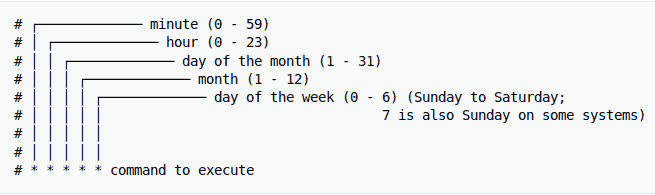
Examples of crontab Schedules
-
Every Minute:
* * * * * /path/to/command
-
Every Hour at the Half Hour:
30 * * * * /path/to/command
-
Daily at Midnight:
0 0 * * * /path/to/command
-
Weekly on Sunday at 2 AM:
0 2 * * 0 /path/to/command
-
Monthly on the 1st at 4 AM:
0 4 1 * * /path/to/command
-
Yearly on January 1st at Midnight:
0 0 1 1 * /path/to/command
Editing Your Crontab File
To edit your crontab file, simply run:
crontab -e
This command opens your crontab file in the default editor. Here, you can add, modify, or delete tasks as needed.
Viewing Your Crontab Entries
To view your current crontab entries:
crontab -l
Cron Permissions
By default, cron jobs can be created by any user on the system. However,
system administrators can control access to the cron service using the
/etc/cron.allow and /etc/cron.deny files.
-
Using
/etc/cron.allow: If this file exists, only users listed in it are allowed to create and manage their cron jobs. If a user is not listed incron.allow, they will be denied access to cron services. -
Using
/etc/cron.deny: If/etc/cron.allowdoes not exist but/etc/cron.denydoes, then any user not listed incron.denycan create and manage cron jobs. If a user is listed incron.deny, they are denied access. -
No Restrictions: If neither
/etc/cron.allownor/etc/cron.denyexists, then all users can create and manage their cron jobs, depending on the system's default permissions settings.
It's important for system administrators to properly configure these files to ensure only authorized users can schedule tasks on the system. Misconfiguration can lead to unauthorized or malicious tasks being scheduled, potentially harming the system or compromising security.
Conclusion
Understanding and utilizing at and crontab, along
with proper permission management, allows for efficient task scheduling and
automation in Linux. Whether you need a task to run once at a specific time or
recurring jobs, these tools and security measures ensure your system operates
smoothly and securely.