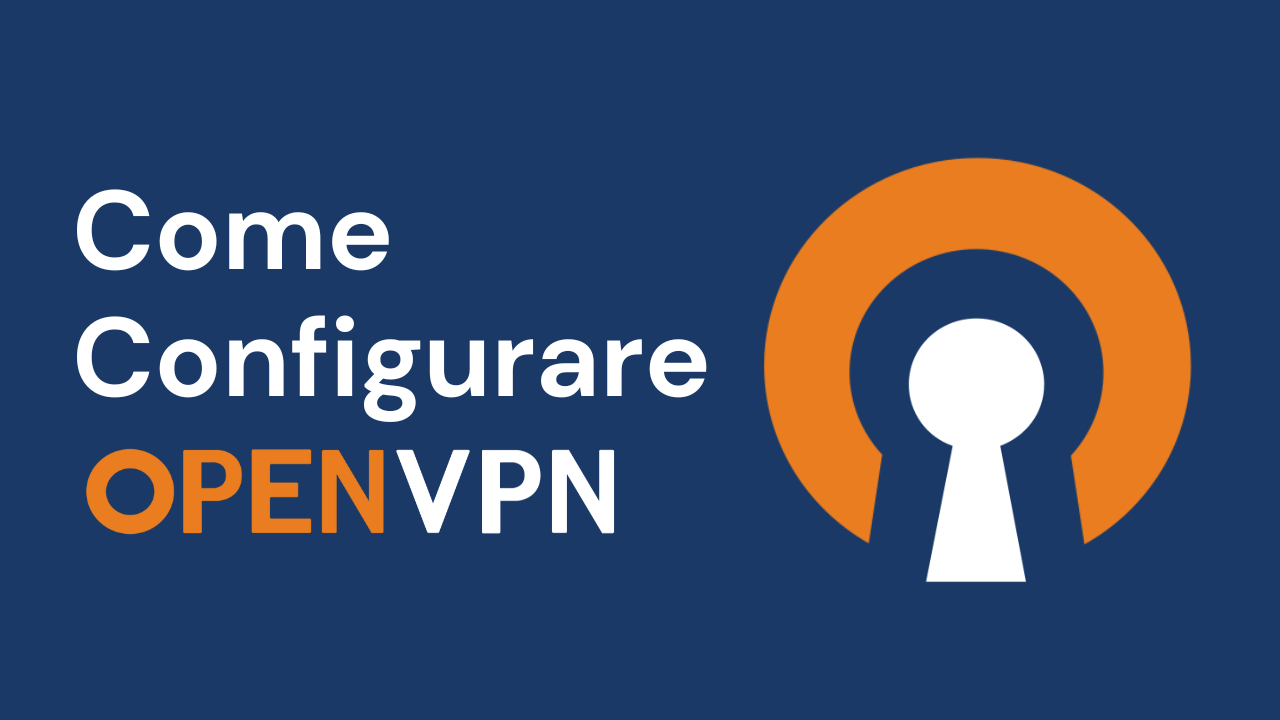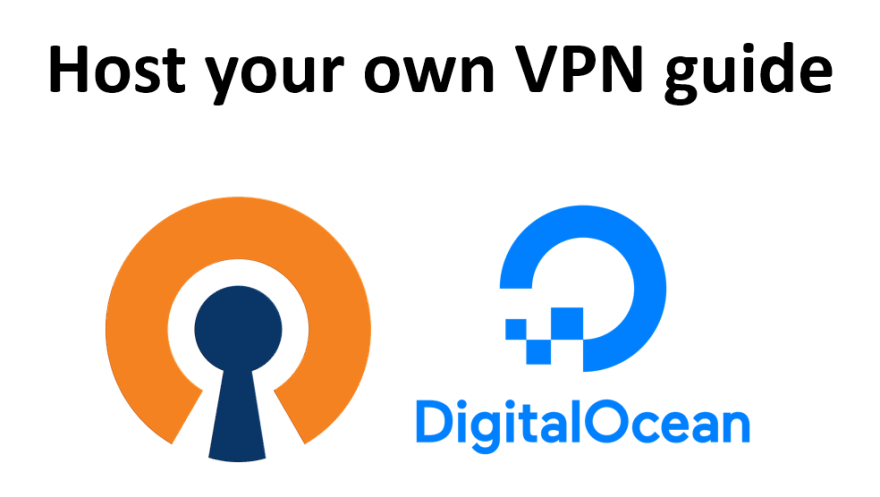Authenticating with Password in Apache and Nginx on Raspberry Pi OS
In this guide, we’ll learn how to set up password authentication in both Apache and Nginx on Raspberry Pi OS (Debian).
Prerequisites
Before you begin, make sure you have:
- A Raspberry Pi running Raspberry Pi OS (Debian).
- Apache and Nginx installed and configured.
Setting Up Password Authentication in Apache
Step 1: Create a Password File
First, create a password file using the htpasswd utility. Replace username1 and username2 with the desired usernames:
htpasswd -c /etc/apache2/.htpasswd username1
htpasswd /etc/apache2/.htpasswd username2
Step 2: Configure Apache
Edit the Apache configuration file:
sudo nano /etc/apache2/sites-available/000-default.conf
Add the following lines inside the <VirtualHost> section:
<Directory "/var/www/html">
Options Indexes FollowSymLinks
AllowOverride All
Require all granted
AuthType Basic
AuthName "Restricted Content"
AuthUserFile /etc/apache2/.htpasswd
Require valid-user
</Directory>
Step 3: Restart Apache
Restart the Apache service to apply the changes:
sudo systemctl restart apache2
Step 4: Access Restricted Content
Now, when you access your website, you’ll be prompted to enter the username and password you created in Step 1.
Setting Up Password Authentication in Nginx
Step 1: Create a Password File
Similar to Apache, create a password file using the htpasswd utility:
sudo htpasswd -c /etc/nginx/.htpasswd username1
sudo htpasswd /etc/nginx/.htpasswd username2
Step 2: Configure Nginx
Edit the Nginx configuration file:
sudo nano /etc/nginx/sites-available/default
Add the following lines inside the server block:
location / {
auth_basic "Restricted Content";
auth_basic_user_file /etc/nginx/.htpasswd;
}
Step 3: Restart Nginx
Restart the Nginx service to apply the changes:
sudo systemctl restart nginx
Step 4: Access Restricted Content
Now, accessing your website in Nginx will prompt you to enter the username and password you created in Step 1.
Conclusion
Congratulations! You’ve successfully set up password authentication in both Apache and Nginx on Raspberry Pi OS. This adds an extra layer of security to your web servers.